


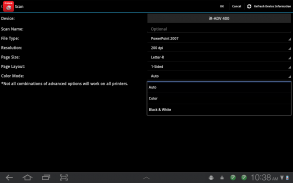
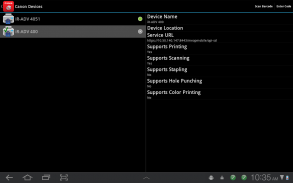
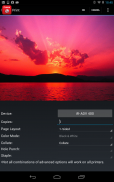
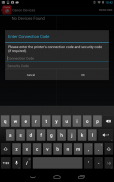
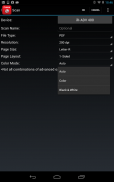
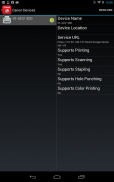
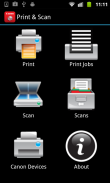

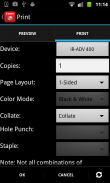
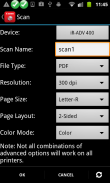
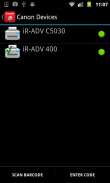
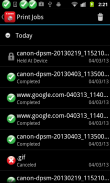
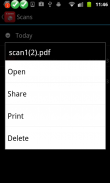
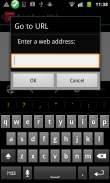
Direct Print & Scan for Mobile

Perihal Direct Print & Scan for Mobile
BY DOWNLOADING OR USING THE CANON DIRECT PRINT AND SCAN FOR MOBILE APPLICATION, YOU ACCEPT THE TERMS OF THE END USER LICENSE AGREEMENT ("EULA") ACCESSIBLE VIA THE LINK SET FORTH BELOW. IF YOU DO NOT ACCEPT THE TERMS OF THE EULA, YOU DO NOT HAVE THE RIGHTS TO AND MUST NOT DOWNLOAD OR USE THE CANON DIRECT PRINT AND SCAN FOR MOBILE APPLICATION.
http://bit.ly/14u7M4R
Canon’s app allows users to print files (emails, PDFs, TXT, TIFF, JPG, and Photos) directly from their Android tablets and phones to Canon imageRUNNER/imageRUNNER ADVANCE MFPs and certain MEAP-enabled imageRUNNER LBPs***. Users can also scan hard copy documents to their Android tablets and phones.****
NOTES:
***The Direct Print and Scan for Mobile MEAP application (a Canon accessory) must be purchased and installed on the Canon imageRUNNER / imageRUNNER ADVANCE multi-function device.
***The Direct Print and Scan for Mobile MEAP application is available for purchase through Authorized Canon Dealers in the United States and Canada ONLY.
***The Direct Print and Scan for Mobile app is not compatible with PIXMA, SELPHY, or imageCLASS printers.
****imageRUNNER LBP devices do not support the scan functionality.
How to use the Application:
-----------------------
1) Contact your Authorized Canon Dealer to install the Direct Print and Scan for Mobile MEAP application on your Canon imageRUNNER / imageRUNNER ADVANCE MFP/imageRUNNER LBP.
2) Download the Direct Print and Scan for Mobile app to your Android tablet or phone.
3) Walk up to your Canon imageRUNNER/imageRUNNER ADVANCE MFP and select the Print & Scan menu icon
4) QR Code will display. A 9 digit Connection Code will also be display alongside the QR code.
• The Connection Code supports the manual entry of imageRUNNER / imageRUNNER ADVANCE devices for non-camera tablets and phones.
5) Open the Direct Print and Scan for Mobile app on your Android tablet or phone.
6) At the Main Menu, look for the Canon Devices menu option.
7) Select Scan QR Code or Enter a Connection Code.
8) Scan QR Code selected:
• QR barcode scanner displays.
• Place your Android Tablet or phone over the QR Code.
• Your Android tablet or phone automatically scans the barcode.
• Canon MFP device is added to the Canon Devices list after the QR code has been successfully read by your Android tablet or phone.
8A) Enter Connection Code selected:
• Enter the Connection Code on the Print & Scan screen.
• Connection Code can be entered in uppercase or lowercase.
• Select OK to add the Canon MFP.
• If the entered code is valid, the Canon MFP is added to the Canon Devices list.
9) You are now ready to use the Canon Direct Print and Scan for Mobile application to print email attachments, saved files, and files from other applications that are PDF, TXT, TIFF, and JPG.
10) To learn more about how to the app, more information about the app is available on the Canon U.S.A. website at http://www.usa.canon.com/cusa/office/products/software/mobile_printing/direct_print_and_scan_for_mobile#Overview
Supported Models:
imageRUNNER ADVANCE Color:
iR ADV C2030/C2020
iR ADV C2230/C2225
iR ADV C5051/C5045/C5035/C5030
iR ADV C5255/C5250/C5240/C5230
iR ADV C7065/C7055
iR ADV C7270/C7260
iR ADV C9075 PRO/C9065 PRO
iR ADV C9280 PRO/C9270 PRO
imageRUNNER ADVANCE Monochrome:
iR ADV 4051/4045/4035/4025
iR ADV 4251/4245/4235/4225
iR ADV 6075/6065/6055
iR ADV 6275/6265/6255
iR ADV 8105/8095/8085
iR ADV 8295/8285/8205
iR ADV 500iF/400iF
imageRUNNER Monochrome:
iR 3245/3245i
iR 3235/3235i
iR 3230
iR 3225
imageRUNNER Color Desktop Laser Beam Printers:
Color imageRUNNER LBP 5480
Color imageRUNNER LBP 5280
imageRUNNER Monochrome Desktop Laser Beam Printers:
imageRUNNER 3580
imageRUNNER 3480
Supported Print Formats:
PDF
TXT
TIFF
JPG
Supported Scan Options:
Color Mode
Resolution
Page Size
Document/File Type
Page Layout
Supported Scan Formats:
PDF
JPEG
TIFF
XPS
PPTX
</div> <div jsname="WJz9Hc" style="display:none">OLEH MUAT TURUN ATAU MENGGUNAKAN CANON PRINT LANGSUNG DAN SCAN PERMOHONAN MOBILE, ANDA MENERIMA TERMA AKHIR PENGGUNA PERJANJIAN LESEN ("EULA") DICAPAI MELALUI LINK YANG DINYATAKAN DI BAWAH. JIKA ANDA TIDAK MENERIMA TERMA EULA, ANDA TIDAK MEMPUNYAI HAK DAN TIDAK MUAT TURUN ATAU MENGGUNAKAN CANON PRINT LANGSUNG DAN SCAN PERMOHONAN MOBILE.
http://bit.ly/14u7M4R
App Canon membolehkan pengguna untuk mencetak fail (e-mel, PDF, TXT, TIFF, JPG, dan Gambar) terus dari tablet Android dan telefon mereka untuk CANON IMAGERUNNER / MFPs IMAGERUNNER ADVANCE dan tertentu MEAP dibolehkan IMAGERUNNER LBPs. *** Pengguna juga boleh mengimbas dokumen-dokumen salinan keras untuk tablet Android dan telefon mereka. ****
NOTA:
*** The Cetak Langsung dan Scan untuk permohonan MEAP Mobile (aksesori Canon) mesti dibeli dan dipasang pada CANON IMAGERUNNER / IMAGERUNNER ADVANCE peranti pelbagai fungsi.
*** The Cetak Langsung dan Scan untuk permohonan MEAP Mobile tersedia untuk pembelian melalui Authorized Canon Peniaga di Amerika Syarikat dan Kanada SAHAJA.
*** The Cetak Langsung dan Scan untuk aplikasi mudah alih tidak serasi dengan PIXMA, SELPHY, atau pencetak IMAGECLASS.
**** IMAGERUNNER peranti LBP tidak menyokong fungsi imbasan.
Bagaimana untuk menggunakan Permohonan:
-----------------------
1) Hubungi Peniaga Canon Berdaftar anda untuk memasang Cetak Langsung dan Scan untuk permohonan MEAP Mobile pada Canon anda IMAGERUNNER / IMAGERUNNER ADVANCE MFP / IMAGERUNNER LBP.
2) Muat turun Cetak Langsung dan Scan untuk aplikasi mudah alih untuk tablet Android anda atau telefon.
3) Berjalan sehingga Canon anda IMAGERUNNER / IMAGERUNNER ADVANCE MFP dan pilih Cetak & Scan icon menu
4) Kod QR akan dipaparkan. A 9 Kod Connection digit juga akan bersama-sama paparan kod QR.
• Kod Connection menyokong kemasukan manual peranti IMAGERUNNER ADVANCE / IMAGERUNNER untuk tablet bukan kamera dan telefon.
5) Buka Cetak Langsung dan Scan untuk aplikasi mudah alih pada tablet Android anda atau telefon.
6) Pada Menu Utama, mencari Canon Devices pilihan menu.
7) Pilih Kod QR Imbas atau Masukkan Kod Connection.
8) Imbas Kod QR dipilih:
• QR memaparkan pengimbas kod bar.
• Letakkan Tablet Android atau telefon melalui Kod QR.
• tablet Android anda atau telefon secara automatik mengimbas kod bar.
• Peranti MFP Canon ditambah ke senarai Devices Canon selepas kod QR telah berjaya dibaca oleh tablet Android anda atau telefon.
8A) Masukkan Kod Connection dipilih:
• Masukkan Kod Connection pada skrin Cetak & Scan.
• Kod Connection boleh dimasukkan dalam huruf besar atau huruf kecil.
• Pilih OK untuk menambah Canon MFP.
• Jika kod yang dimasukkan adalah sah, Canon MFP ditambah ke senarai Devices Canon.
9) Anda kini bersedia untuk menggunakan Canon Cetak Langsung dan Imbas untuk aplikasi mudah alih untuk mencetak lampiran e-mel, fail yang disimpan, dan fail daripada aplikasi lain yang PDF, TXT, TIFF dan JPG.
10) Untuk mengetahui lebih lanjut mengenai bagaimana untuk aplikasi, lebih banyak maklumat mengenai aplikasi ini boleh didapati di laman web Amerika Syarikat Canon di
Disokong Model:
IMAGERUNNER ADVANCE Warna:
iR ADV C2030/C2020
iR ADV C2230/C2225
iR ADV C5051/C5045/C5035/C5030
iR ADV C5255/C5250/C5240/C5230
iR ADV C7065/C7055
iR ADV C7270/C7260
iR ADV C9075 PRO/C9065 PRO
iR ADV C9280 PRO/C9270 PRO
IMAGERUNNER ADVANCE Monokrom:
iR ADV 4051/4045/4035/4025
iR ADV 4251/4245/4235/4225
iR ADV 6075/6065/6055
iR ADV 6275/6265/6255
iR ADV 8105/8095/8085
iR ADV 8295/8285/8205
iR ADV 500iF/400iF
IMAGERUNNER Monokrom:
iR 3245/3245i
iR 3235/3235i
iR 3230
iR 3225
IMAGERUNNER Warna Desktop Laser Beam Pencetak:
Warna IMAGERUNNER LBP 5480
Warna IMAGERUNNER LBP 5280
IMAGERUNNER Monokrom Desktop Laser Beam Pencetak:
IMAGERUNNER 3580
IMAGERUNNER 3480
Format Cetak disokong:
PDF
TXT
TIFF
JPG
Pilihan Scan disokong:
Mod Warna
Resolusi
Saiz halaman
Dokumen / Fail Jenis
Layout Page
Format Imbas disokong:
PDF
JPEG
TIFF
XPS
Pptx</div> <div class="show-more-end">
























